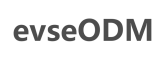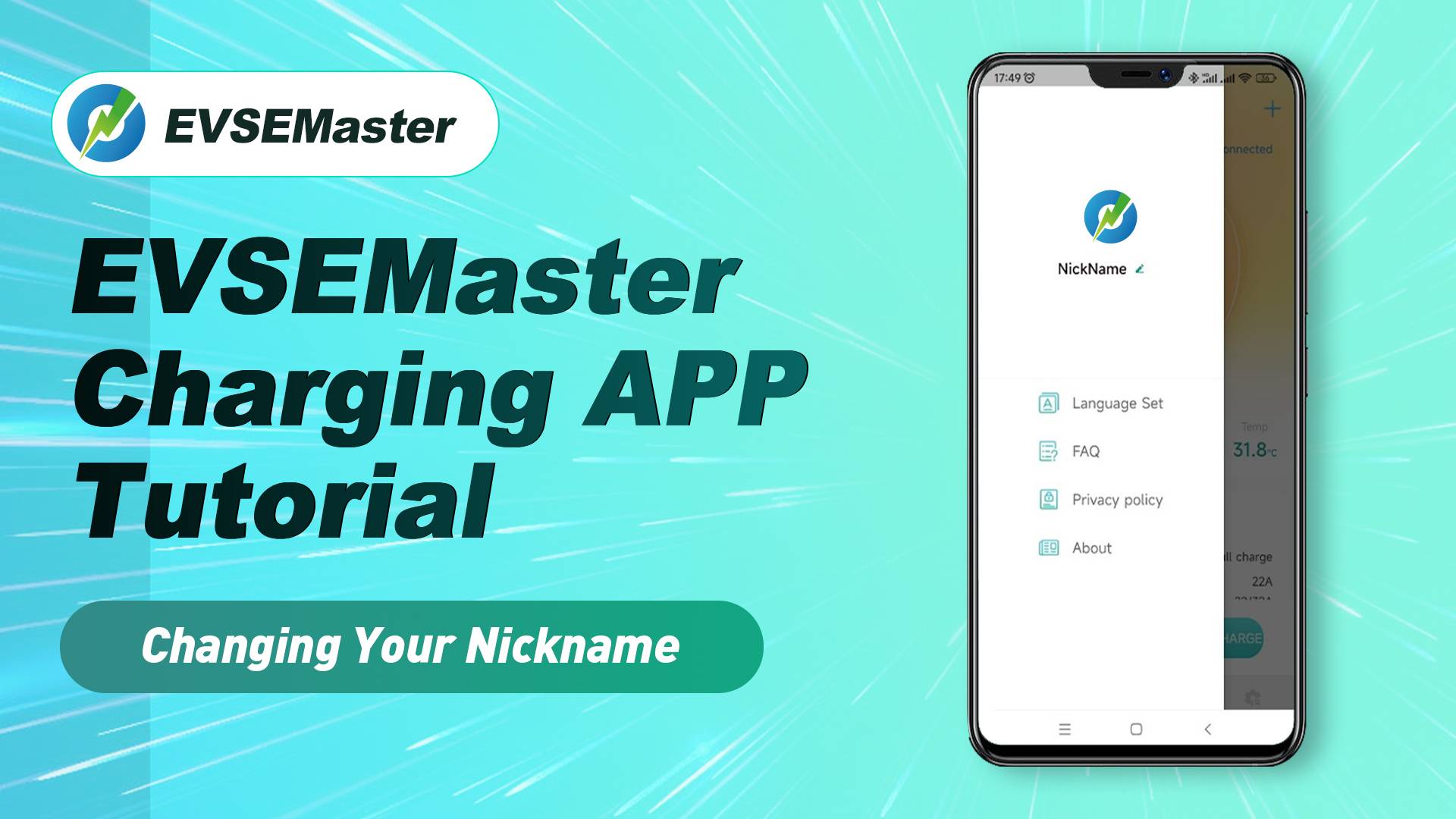
In the last APP video, we talked about how to export all EV charging records by using EVSEMaster APP. You may have already encountered the problem that the exported charging records only show the machine code and each username listed in the charging records is fixed. If you want to identify which phone has charged the EV via EVSEMaster in the charging records, you need to change the user name. In this video, we’ll show you how to change your username on the EVSEMaster App. Please check it out!
What is EVSEMaster APP?
EVSEMaster APP is an application that manages to charge your EV. It allows you to set up charging parameters, monitor the charging process, and get alerted if something goes wrong during charging. EVSEMaster APP also includes repeated charging and delayed charging functions. So you can schedule charging in advance to keep your EVSE running when needed. In addition, the EVSEMaster APP allows EV drivers to view real-time charging data. You can download the EVSEMaster APP from the App Store and Google Play Store for free!
How does the EVSEMaster APP count charging data?
1. The charging time and the charging power
can be counted monthly and daily, and displayed in a bar graph.
2. For daily statistics, the system automatically advances one week’s
time statistics based on the current time.
3. For monthly statistics, the system automatically advances 6 months’ time statistics based on the current time; users can also select the start date by themselves.
What data can EVSEMaster APP export?
1. My records
Only the charging records of the user of this APP are counted. The charging records are ranked in time sequence with the latest time ranked at the top, which can be deleted or retrieved from the charging station.
2. All records: All the charging records in the charging station are counted. The charging records are ranked in time sequence with the latest time ranked at the top, which can be deleted or retrieved from the charging station.
How to export charging data using EVSEMaster APP?
1. Record synchronize button
When the mobile phone needs to synchronize the recording of the charging station, you can press this button to synchronize, which will take a certain amount of time.
2. record derive button
Generating records into a file and deriving it to other software through sharing.